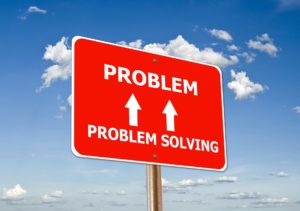You all must be knowing that Mule ESB 3.8 by default supports only TLSV1.1 and TLSV1.2. Some applications need to post to endpoints that are based on TLSV1.0 and in order for it to work in local while developing your application, you might have to enable TLSV1.0 in Anypoint Studio.
Follow the steps to enable TLSV1.0 so that your applications running through Anypoint Studio will not complain any errors:
- Go to the AnyPoint Installation folder.
- Navigate to “Plugins” directory if you are using Windows.
- If you are using Mac, then navigate to Applications –> Anypoint Studio –>Contents –> Eclipse–>plugins.
- Now search for folder “org.mule.tooling.server.3.8.x.ee_6.1.x.yyy.mm.dd” and then navigate to directory “mule” and then to “conf” folder.
- Now you should find a files with name “tls-default.conf” and “tls-fips140-2.conf”.
- Edit each of the file by opening it and search for “enabledProtocols”.
- You should see “enabledProtocols=TLSv1.1,TLSv1.2”.
- Now add TLSv1 to the enabledProtocols.
- It should look like “enabledProtocols=TLSv1,TLSv1.1,TLSv1.2”.
Now restart your Anypoint Studio just to make sure that it picks up the new settings and your apps now should be supporting TLS1.0 with settings.
Similarly if you need to disable TLSv1.0 as it is not accepted by PCi compliance, remove it from the enabledProtocols.
Note: This feature of editing the TLS values is available since Studio 5.4.3 as per the MuleSoft website. I hope this helps!!!